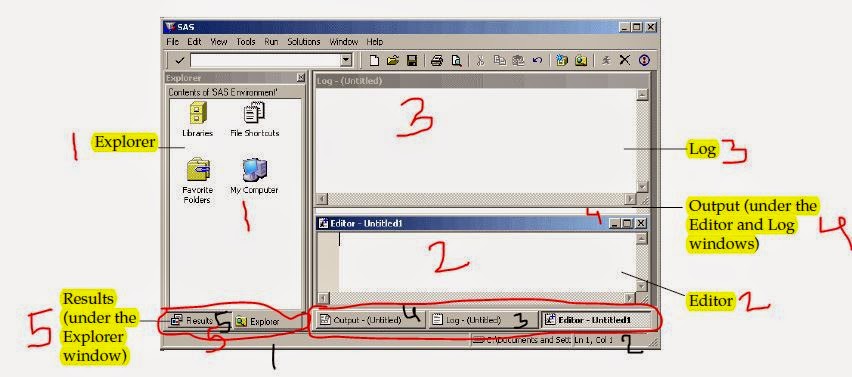Many of us are familiar with Errors in SAS and most of the time we have seen the classification of errors in SAS log
As per the log classification in SAS, There are four type :
1. SYNTAX ERROR
2. EXECUTION TIMEERROR
3. DATA ERROR
4. SEMANTIC ERROR
2. EXECUTION TIMEERROR
4. SEMANTIC ERROR
1. SYNTAX ERROR : :
- Any keyword which is not spelled correctly (Misspelled keyword)
- Missing or Invalid punctuation
- Invalid statements or data set options
2. EXECUTION TIME ERROR
- Any mathematical operation which is not legal
( ) - Any argument to
function - For BY group processing, when
observations - While referring to a member of an array which does not exist
- Open and close error (for brackets and inverted commas) on SAS data sets and other files like INFILE
- Any INPUT statements which do not match with the cards /
datalines eg : Here we are trying division 80000/0( )
3. DATA ERROR : character then occurs execution but
- It prints the
obs - In the SAS log, It writes an invalid data notes with line number
- It sets the automatic variable _ERROR_ to for current observation
- In SAS log, it prints the input line and column number which contain invalid data
eg : Here we entered the text value innumaric field
4. SEMANTIC ERRORS : We can have such type of error in SAS, whenever our programming statements or codes are up to the mark means any SAS statement is correct but any element is not valid for that specific usage. SAS detects SEMANTIC ERRORS at COMPILE TIME / STAGE. Whenever SAS finds any semantic error in program SAS syntax check mode :
- Defining or using a numeric variable where only a character variable is applicable
- For Array, when we use any illegal reference for it
- Whenever we do not specify
correct number